How to clean your smartphone of unnecessary files
Wednesday, January 24, 2024
In one of our previous Anti-virus Times issues, we talked about how to safely clean Windows of unnecessary files and why this is important. Ultimately, a lack of proper care will negatively affect both a computer’s performance and the free space on its hard drive. We suggest returning to the topic of cleaning, but this time we will talk about mobile devices running Android and iOS. Modern smartphones have excellent performance for solving everyday tasks and increasingly rarely disturb their owners with slowdowns. Mobile OSs competently manage the available hardware resources, so a clear decrease in performance is mainly due to battery wear or attempts to run applications that demand too many resources — games, for example. At the same time, the current problem most users have with their devices is a lack of internal memory. Mobile OS developers have provided various tools for periodically cleaning a system of unnecessary files, and it’s useful for every user to know how to effectively maintain cleanliness and order on their devices. Of course, this is while not forgetting about security, which we will definitely be talking about below.
Cleaning devices running Android
The first thing to note is that generally speaking, recommendations for Android are also applicable to iOS devices — and vice versa. In this section, we will focus on some features specific to this OS. Smartphones and tablets running Android can vary greatly, including with regard to the user interface. Manufacturers use different graphical shells and different versions of Android, so in one article we will not be able to describe the exact user path for a particular action.
In any case, the storage should be audited before cleaning gets underway. In the smartphone settings, find the Storage section to see what data the device's memory is filled with. The screenshot below shows the storage in Android 13 with a One UI GUI.
This screen is convenient for manually searching for and deleting unnecessary files. For example, in the Installation Files category, you can view the list of existing APK files and delete the unnecessary ones.
To see the list of installed apps, select the Apps category on the storage screen. One of the differences between Android and iOS is the ability to delete the cache and app data in the device settings. Carefully analyse the list of installed applications — you may no longer need some of them. Removing “heavyweight” apps will free up some storage space. But do not be quick to delete the data of applications you need. If you do, the application will look like it has just been installed, and you will have to start working with it from scratch.
Often a significant amount of smartphone memory is occupied by media files — photos and videos. In this case, you can transfer your library to another device, whether a removable drive, a computer, a network or cloud storage. You can learn more about this in the iOS cleaning section.
Thus, using the Storage section, you can manually clean your smartphone’s memory of unnecessary data — applications, the cache, downloaded files, media files, etc.
Another feature of most Android devices is the ability to install a memory card that can be used as a removable drive or an extension of the permanent memory (depending on the capabilities of the particular device). You can transfer some personal data or even installed applications to a memory card if the card is configured as a storage extension. At the same time, it is important to choose high-quality removable media that can support high data-transfer speeds. In case of failure, the operating system itself will not be affected, but applications and personal data may be damaged.
As noted above, manufacturers use different software builds based on Android, so sets of pre-installed applications also differ. Such applications often include special utilities for cleaning and optimising a system. The standard functionality of such programs includes periodic deletion of the system cache, which accumulates while the OS is in operation. At the same time, it is worth noting that modern-day Android, like iOS, is able to "clean up after its own operation", so the optimiser’s work is unlikely to lead to the release of a significant amount of storage. In addition, for all the flexibility of this OS, its system files are also protected from being tampered with by users lacking root access. In other words, you should not try to “interfere with the machine’s operation”. Thorough cleaning is only possible by deleting or transferring user data and applications.
Finally, we’ll note the specific danger associated with cleaning a system running Android. Every month, we publish overviews of mobile malware in which we talk about threats that have been detected on Google Play. There is a risk of downloading advertising, unwanted and even malicious programs from this official store, and they are often disguised as applications for cleaning and optimising a system. Therefore, we strongly recommend that you install a reliable anti-virus solution on your Android device.
Cleaning devices running iOS
Let's talk about devices running iOS — whether it is iPhone or iPad. iOS is known as a very closed and secure system that operates on the principle of "everything that is not allowed is forbidden". This approach has its definite advantages. Note that on our part, we do not give preference to any of the mobile OSs, as this is a matter of preference and convenience for each user.
So, iOS itself deals with its system files, cache, updates and other service data and will never let a person into its "internal kitchen". Therefore, you can safely forget about Windows-style cleaning. All the user can do is manage the storage, that is, the device's persistent memory. It’s common knowledge that a memory card cannot be installed on Apple devices to increase the total storage capacity. Instead, the manufacturer offers the iCloud service to users for storing their personal data and freeing up space on their device. By default, the cloud provides 5 GB, and additional space is available by subscription. Since not all owners of Apple devices use cloud services, the lack of free storage space is a very common situation. So, what can one do? Let's talk about the possible actions that can be taken on an Apple iPhone running iOS version 16.6.
First, find out which file type occupies the largest amount of storage space. Go to Settings → General → iPhone Storage. The image below shows a screenshot of the storage.
We can see an almost full storage, the lion's share of which is occupied by media files. There are also several ways to free up space on an iOS device, and at the same time, save necessary data:
- Revising and deleting files in manual mode and using the duplicate-removal function.
- Transferring files to a cloud storage.
- Transferring files to another removable media for subsequent storage or organising a media library.
Let's take a quick look at each method separately.
iOS 16 incorporates a convenient function for removing duplicates by combining them. At the same time, if the system finds two identical images of different quality, the one with the highest quality will be saved. Therefore, you can use this feature without fear of losing a good-quality photo that you need. To merge duplicates, open the Photos app, go to Albums, and in the Other section at the bottom of the screen, select Duplicates. You will see sets of duplicates, each of which includes the original and the copies of it. Next, following the system prompts, combine all or only some of the duplicates.
You can also manually review media files in the gallery to remove unnecessary data. Depending on the number of photos, this may not be a quick process, but you will surely remember interesting events as you browse the photo feed. After cleaning, be sure to go to the album containing the deleted photos, which is an analogue of the media recycle bin, and clear it to permanently delete the files.
Usually, video files occupy the largest amount of memory. You can view a list of the longest videos to remove some of them if you no longer need them. To do this, go to Settings → General → iPhone Storage → Photos → View Personal Videos. The system will display a list of videos with the date they were shot and the size of each file.
Transferring files to the cloud is another way to free up space in your device's memory. This is convenient, but the question of whether one can trust the cloud storage operator arises — after all, personal data may be involved. We recommend that you choose services from large and well-known companies. You can either set up the automatic upload of photos and videos to the storage, or manually upload media files to it periodically — for example, in the form of an encrypted archive. The second method will require you to take more actions, but it is suitable for those who need an appropriate level of privacy. Separately, it is worth noting the iCloud service. In current realities, it is no longer possible to pay for a subscription as easily as before (the same applies to Google's cloud service). There are various ways to bypass restrictions online, but beware of scammers who may offer iCloud subscription or renewal services.
If you do not want to upload your photos and videos to the Internet, you can transfer media files to your computer or an external drive, thereby freeing up space on your mobile device. A backup is always a good choice, so a great solution would be to create an archive containing photos on removable media. And if you have home network storage, then you can organise a personal media library based on it, which will be available for viewing on your other devices at any time.
We have talked about media files, and now let's go to applications. In this case, one should also start with an audit of the installed programs. To view the list of installed apps and their sizes, go to Settings → General → iPhone Storage. The system will display a list of applications with information about their size. You will see the size of an application and the amount of data it creates during its operation — the Documents and dataline.
You can completely uninstall applications that you do not use, or download them, that is, delete the application itself, while retaining your user data. Please note that if a downloaded application is removed from the AppStore, you will not be able to download it again, which means you will lose the application data. In addition, it does not make much sense to download small applications that create a large amount of data during their operation. After all, in this case, there won’t be much to gain.
You can also "work" with each application separately. For example, if you use a video editor, you can delete the projects you don’t need; they can take up a significant amount of memory. Unlike Android, this is done directly in the corresponding app. Here it is worth mentioning messengers. As a rule, they create a volume of data that occupies a significant amount of space on a device. Basically, this is a cache of media files, which is saved by default for quick access to photos and videos from chats and channels. For example, in the Telegram settings, you can set the threshold size of the stored cache; you can also allow or prohibit the automatic upload of media files to the gallery. In addition, you can forcibly delete the cache, which is a safe procedure and will not affect the files saved from the messenger.
Finally, be sure to review the files on your device in the Files app. It is a built-in manager for viewing and managing files and folders containing user data. Individual programs can create their own directories there. The Downloads folder is also located there. If you’ve decided to thoroughly clean your device, a file audit is imperative. Go to the Files app, sort the list by size and start deleting the files that you don't need. Remember that instead of permanently deleting files, you can transfer them to a computer or another device.
iOS 13 now incorporates an option that helps connect removable media to an iPhone or iPad. To do this, you will need a suitable media with a Lightning slot or a standard USB flash drive and a USB-A to Lightning adapter. Once connected to the device, the external drive should be accessible in the Files application and identified as a removable drive. This feature makes it much easier to transfer data from your device — for example, you can select photos in the Photos app and send them to an external drive using the Save to Files button. You can also save other files, such as downloads, to this drive.
In conclusion, it is worth saying that the reason for the frequent lack of space on a smartphone is the huge amount of data that passes through our mobile devices every day. It is not necessary to install hundreds of applications, which will consume tens of gigabytes of free space on the drive. It is enough to disable automatic deletion and the cache threshold in Telegram and scroll through endless news feeds for a couple of months.
The Anti-virus Times recommends
- The smartphone has replaced many devices, but it is often unable to accommodate the full amount of information that we produce and receive every day. Therefore, some of the information should be transferred to other storage devices. This will also help you not to lose data if your smartphone is lost or broken.
- If you plan to use cloud storage, then choose a trusted operator. Unfortunately, the average user does not have the opportunity to fully assure themselves of an operator's reliability, so always assess your personal risks.
- From time to time, conduct an audit of your personal data and installed applications — it’s possible that some files and programs are no longer relevant to you. This habit will help postpone the day when your device's storage is completely clogged.
- If you are actively using messengers, configure them so that they do not clog your smartphone drive with gigabytes of data every day. For example, set the threshold size of the stored cache and disable the automatic upload of media files to the device.
- Android smartphones must be protected from malware. Remember that dangerous applications can spread not only in the form of APK files, but also through Google Play. For example, there is a risk of downloading a trojan instead of a cleaning program. To protect your device, we recommend that you use our comprehensive anti-virus product Dr.Web Security Space for Android.
#iOS #Android #backup #application_stores #cloud_technologies #technologies


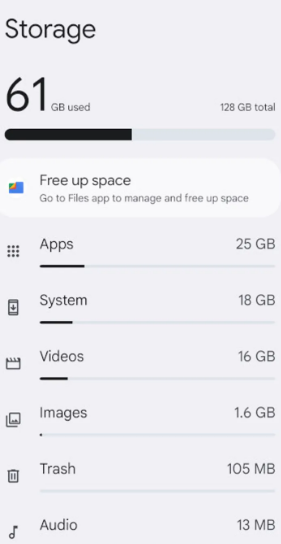
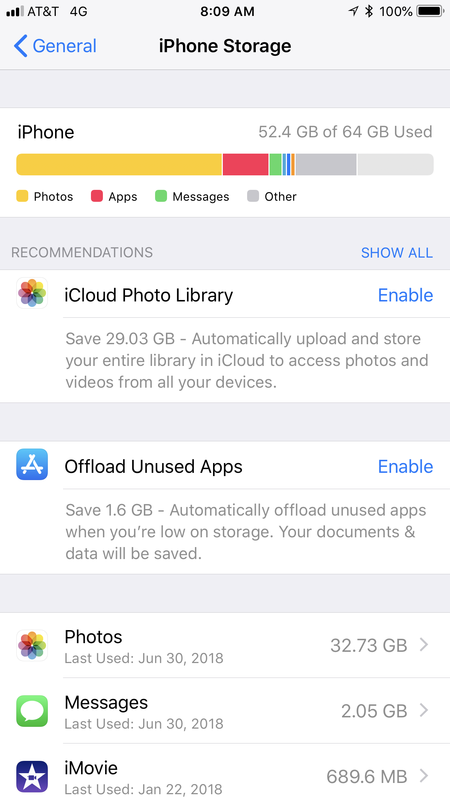
![Shared 0 times [Twitter]](http://st.drweb.com/static/new-www/social/no_radius/twitter.png)
Tell us what you think
To leave a comment, you need to log in under your Doctor Web site account. If you don't have an account yet, you can create one.
Comments
Abdelmnem
15:40:58 2024-03-09